Review of Sonarworks SoundID Reference! How do you use and set it up? Is a microphone necessary?
Measurement / SonarWorks / Speaker
【この記事にはPRを含む場合があります】
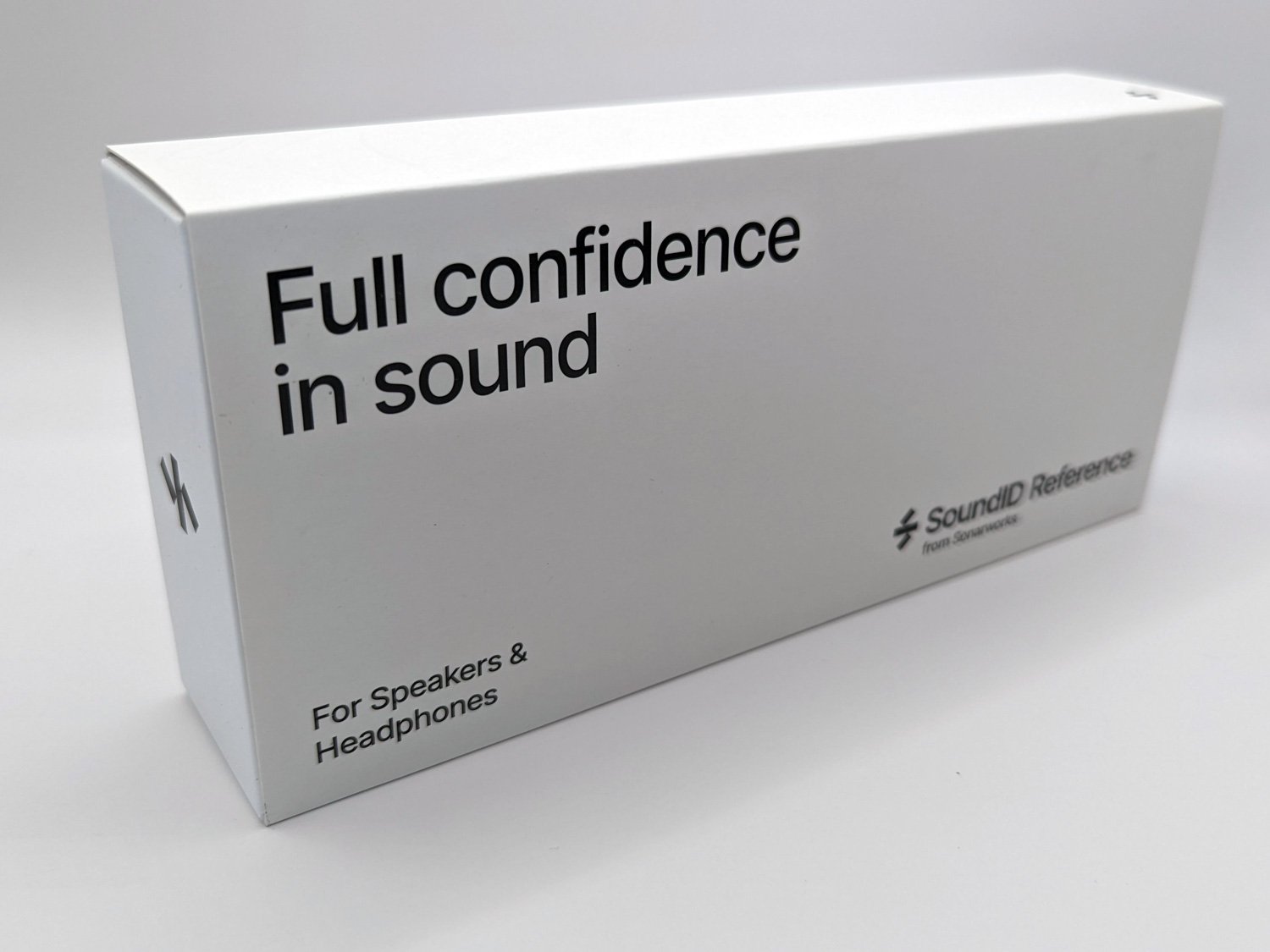
Have you ever bought expensive speakers that didn’t sound good?
It’s common to feel disappointed when speakers that sounded clear and realistic in the store end up sounding muffled with poor left-right balance when listened to at home.
While experts can make some improvements, most people just accept the sound quality they get.
The SoundID Reference by Sonarworks is a software that can instantly solve these issues.
I’ve bought SoundID Reference and set it up, so you can use my opinion to help you decide!
- What is SoundID Reference?
- Installing SoundID Reference
- Trying SoundID Reference Speaker Calibration
- Results of SoundID Reference Calibration
- Here are some positive aspects of SoundID Reference calibration:
- Drawbacks of SoundID Reference calibration:
- Comprehensive Review of SoundID Reference: How to Use and Set It Up - Summary
What is SoundID Reference?
It’s a software that measures the acoustics of a room (for example, the echoes and the position of the speakers) and creates sound that is unaffected by the environment.
To measure sound, you need five things:

- PC (Windows or Mac)
- SoundID Reference
- Measurement microphone
- Audio interface (capable of supplying phantom power)
- Microphone cable
Next, I will explain the measurement method and correction process.
Speaker and Headphone Calibration
SoundID Reference makes it easy to calibrate both speakers and headphones. The whole process takes about 30 minutes.
Have you ever experienced something like this?
When you listen to music at home, it sounds muffled, and the left and right sounds are off.
The cause is usually the room layout or speaker placement, but even knowing this, we often leave it as is.
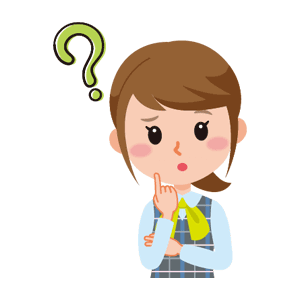
What we want is a setting that feels “correct” without relying on how it sounds.
SoundID Reference can calibrate to an ideal sound field in about 30 minutes, requiring minimal effort. Unlike human-based adjustments, it provides accurate calibration.
It can calibrate not only speakers but also headphones. It supports over 480 types of headphones, and you can calibrate them by simply selecting your headphone model.


These models can be used with Media Integration.
Is a measurement microphone necessary?
スピーカーの補正には測定用マイクが必要です。
SoundIDReferenceとマイクがセットになったものを購入するようにしましょう。

The microphones included in the set have serial numbers, and “variations due to individual differences” are also corrected.
This allows for more accurate calibration.
If you don’t purchase a product that comes with a microphone, you can use your own.

Installing SoundID Reference
For this explanation, we’ll use the version that comes with a microphone. Before you can take measurements, you need to register the serial number of the microphone.


Trying SoundID Reference Speaker Calibration
After you install SoundID Reference, let’s do speaker calibration. It’s not difficult, and there’s a video explanation. I’ve included some screenshots from the video to help you.


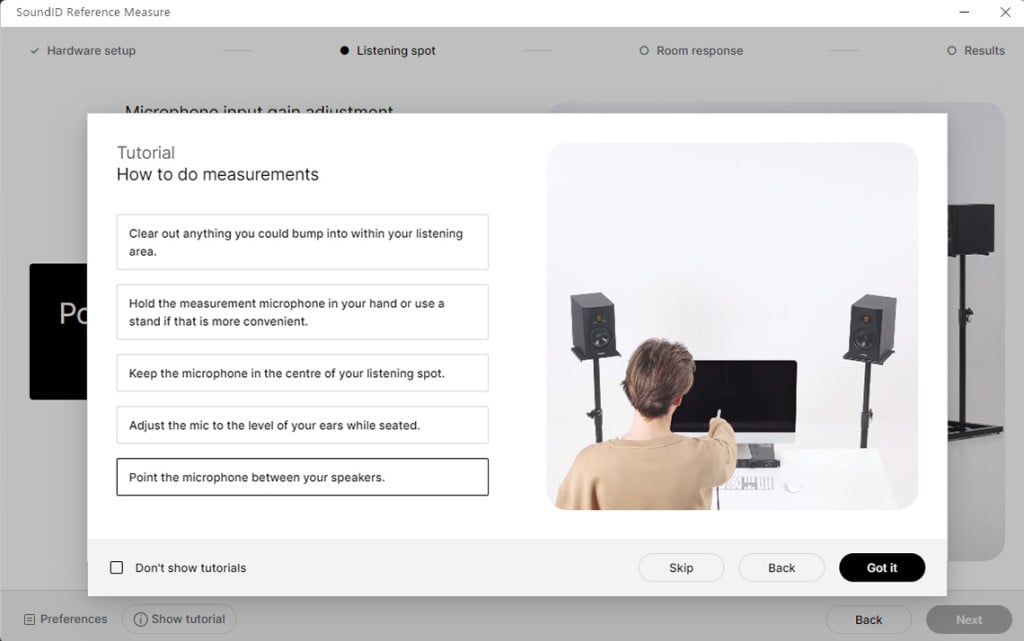
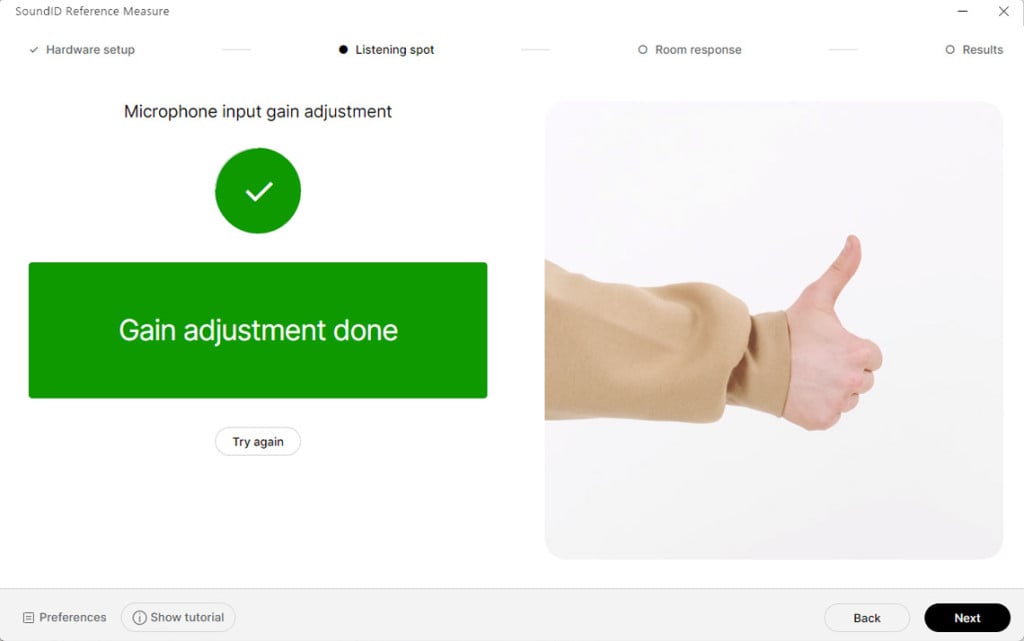
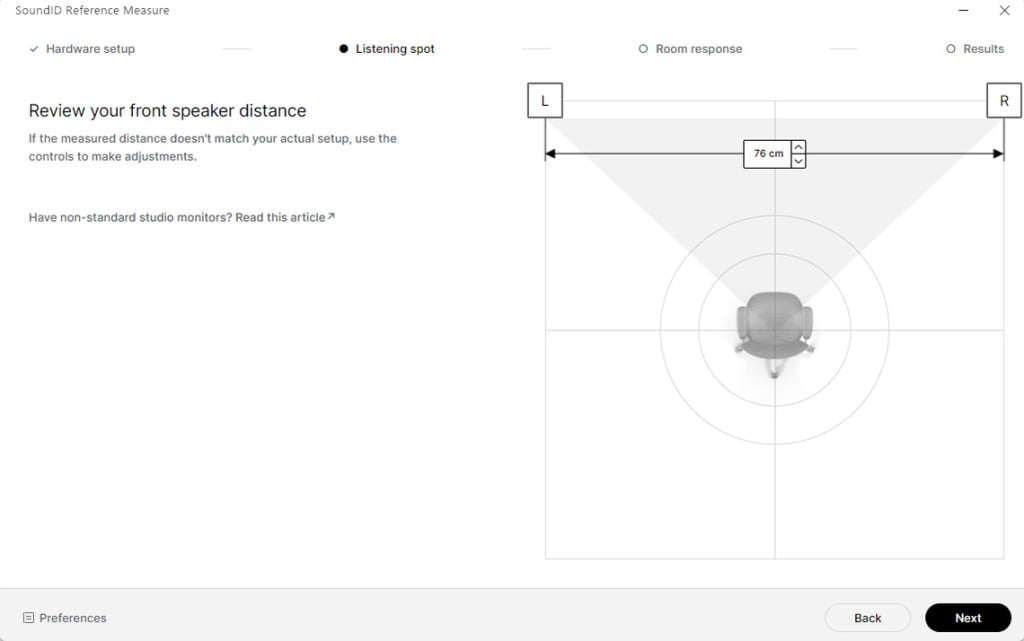
Just be sure to follow one important step. When measuring the listening spot (see the photo below), you’ll need to increase the volume quite a bit. It’s best to do the calibration during the day instead of late at night.
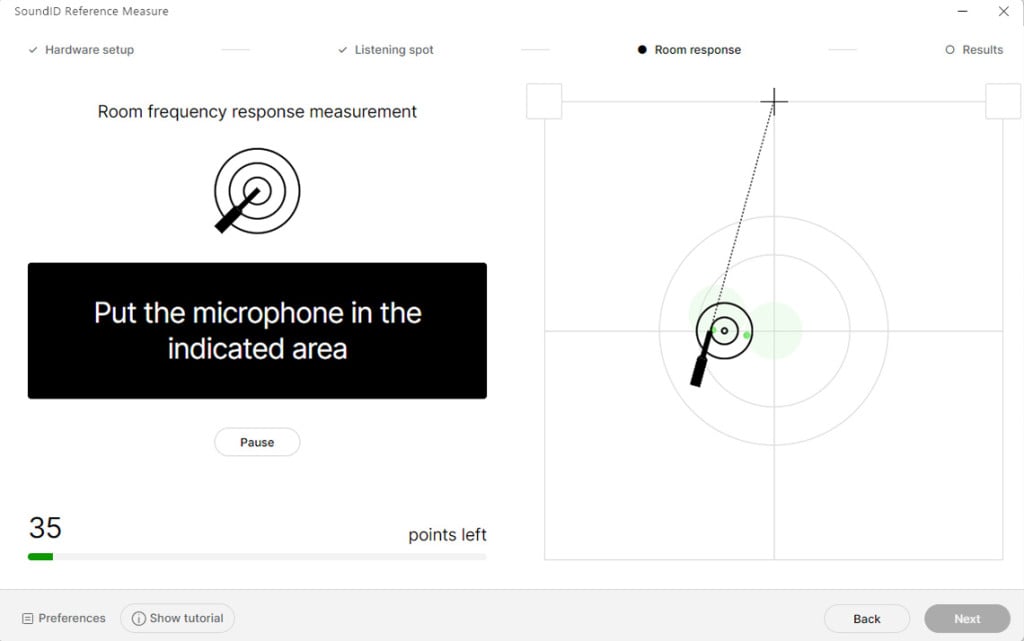
Once you finish calibrating, a preset will be created. In the photo below, it’s labeled “2.0(Stereo)myroom JBL Pebbles.
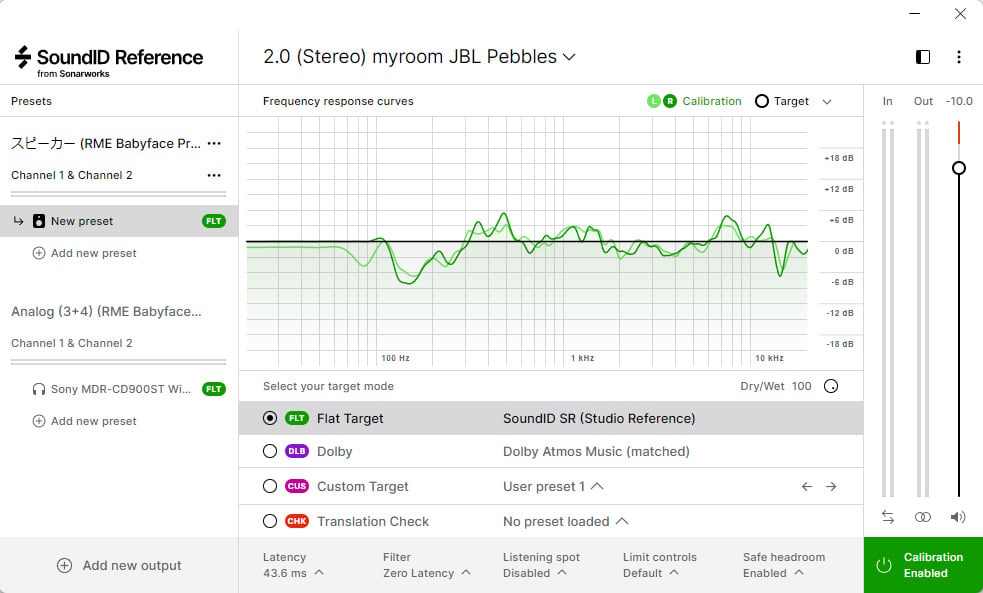
At the bottom of the screen, you can select options like:
- Flat Target
- Dolby
- Custom Target
This allows you to instantly recall sound settings that match your preferences.
As for headphone calibration, presets are available for different types of headphones, as explained earlier. Just select the preset that matches the model number of your headphones.
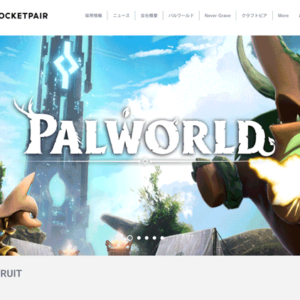
Results of SoundID Reference Calibration
Here’s a summary of the speaker calibration results: As you can see in the photo, there are some differences between the left and right speakers. Additionally, the right speaker has a slightly higher output than the left speaker.
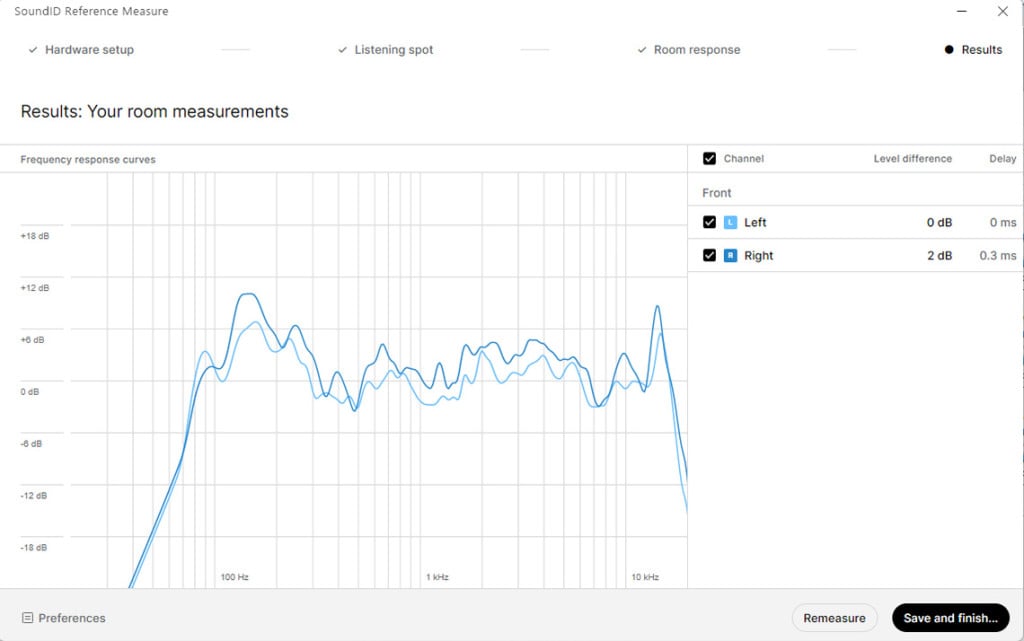
Here are some positive aspects of SoundID Reference calibration:
Here are five ways SoundID Reference calibration made things better:
- The sound became more listenable (less variation in bass and treble)
- It adjusted the left-right balance, eliminating bias
- It allowed for further customization to create a more preferred sound field
- The sound production became less affected by the room environment
- It can be used for movie watching
Drawbacks of SoundID Reference calibration:
On the other hand, there were two points that felt unsatisfactory after performing the SoundID Reference calibration:
- Sound volume decreased (needed to increase volume more than usual)
Note: When listening to music without SoundID Reference, the volume can be quite high, so be careful when listening to music - When the monitor disconnects or the PC freezes, sound stops coming from SoundID Reference

Comprehensive Review of SoundID Reference: How to Use and Set It Up – Summary
We have explained SoundID Reference. Even if you buy expensive speakers, you may feel like they’re not performing as well as they should. The reason is often the room’s acoustics, but SoundID Reference can solve this instantly.
In the past, there were devices called graphic equalizers (also called “graico”), which allowed users to adjust the balance between left and right speakers and the strength of different frequencies by relying on their own ears.
However, Sonarworks’ SoundID Reference instantly calibrates your speakers with extreme precision, making it essential for those who are particular about sound quality or people producing music.
If you’re not happy with your current speakers, you should try using SoundID Reference to calibrate them. It could greatly improve your sound quality.



