Complete Data Recovery Guide: How to Restore Lost Data and Take Perfect Precautions
【この記事にはPRを含む場合があります】

In today’s society, data has become an indispensable part of our lives and businesses. Photos, videos, music, documents, emails, contacts… all are stored as digital data on our computers and smartphones. But with this convenience comes the risk of data loss.
There are many reasons for data loss, including accidental deletion, sudden system crashes, hard drive failures, and virus infections. The fear of losing important data in an instant is something no one wants to experience.
However, it is too early to give up. Thanks to advances in data recovery technology, there is a good chance that lost data can be recovered.
In this article, we will thoroughly explain everything from the basics of data recovery, methods you can try yourself, how to get help from professional services, and backup measures to prevent data loss. Prepare for unexpected data loss by learning the appropriate countermeasures with the help of this article.
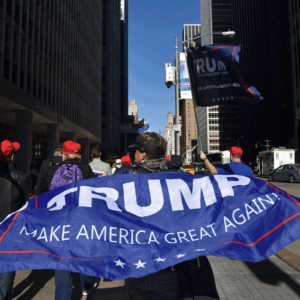
- Types and Causes of Data Loss
- What to Do If Data Is Lost? The First Steps to Take
- Criteria for Determining Whether Deleted Data Can Be Recovered: Cases Where Recovery Is Possible and Difficult
- Data Recovery Software: DIY Recovery Methods [Logical Failure Edition]
- How to Choose Data Recovery Software: Success Rate and Ease of Use Are Key!
- Top 5 Recommended Data Recovery Software
- How to Use Data Recovery Software
- Data Recovery Services: Recovering Important Data with Professional Techniques [Physical Damage Edition]
- Backup Measures to Prevent Data Loss: Prepare for the Unexpected
- Types of Backups
- Backup Frequency: How Often Should You Back Up?
- Backup Storage Locations: Store in a Safe Place
- Using Backup Software: Hassle-Free Automatic Backups
- Backup Precautions: For Safe Backups
- Be Prepared for Data Loss!
Types and Causes of Data Loss

Data loss can be broadly divided into two types.
Logical Failure: Loss caused by issues with software or data structure, such as accidental file deletion, formatting, or virus infection.
Physical Failure: Loss caused by hardware issues, such as hard disk or SSD failure.
Below is a summary of the causes and specific examples for each.
| Type of Loss | Cause | Example |
| Logical Failure | Accidental Deletion | Accidentally deleted files or folders |
| Formatting | Accidentally formatted a hard disk or USB memory | |
| Virus Infection | Files encrypted by ransomware, etc. | |
| Software Malfunction | Data corrupted due to OS crash or application error | |
| Logical Corruption | File system corruption making data inaccessible | |
| Physical Failure | Hard Disk Failure | Unusual noises from hard disk, or not recognized |
| SSD Failure | SSD suddenly not recognized | |
| Submersion / Fire | Data was damaged when the computer was submerged in water or caught fire | |
| Drop/Impact | Data was corrupted by dropping or shocking the computer | |
| Other | Damaged parts, age-related deterioration, etc |

What to Do If Data Is Lost? The First Steps to Take

If your data has been lost, first stay calm and follow the steps below.
1.Stay Calm and Assess the Situation:
Check which device and which data have been lost, when the data loss occurred, and whether you have any idea about the cause.
By identifying the cause of the data loss, you can choose the appropriate recovery method.
2.Avoid Overwriting Data:
Avoid writing new data to the drive where the data was lost. If you overwrite it, recovery may become difficult.
If you are using a computer, make sure to save data to a different drive.
3.Consult a Professional Service:
- Especially in the case of physical damage, trying to recover the data yourself may worsen the situation and make recovery impossible.
- If you are unsure about the situation or if important data has been lost, consult a professional service immediately.
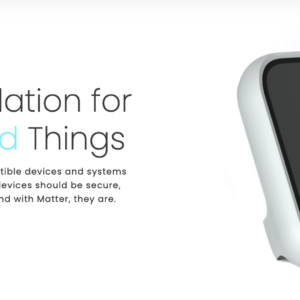
Criteria for Determining Whether Deleted Data Can Be Recovered: Cases Where Recovery Is Possible and Difficult
Whether data can be recovered depends on several factors. Here are cases where recovery is possible and cases where recovery is difficult.
Cases with a High Possibility of Recovery
- In the case of logical failures:
- Even if you accidentally delete a file or empty the Recycle Bin, there is a high probability of recovery with data recovery software.
- Even if the device has been formatted, if no new data has been written, recovery may be possible.
- If files have been encrypted due to a virus infection, recovery may be possible if a decryption tool has been released.
- In cases of minor physical failure:
- If there is minor damage to a hard drive or SSD, it may be possible to recover data by contacting a professional service.
Cases Where Recovery Is Difficult
- Cases of severe physical failure:
- When a hard drive or SSD is severely damaged, data recovery becomes extremely difficult.
- Especially in cases of severe physical damage, such as a head crash or motor failure, recovery may be impossible.
- When new data has been written:
- If new data has been written to the same location as the lost data, the lost data will be overwritten and recovery will be impossible.
- If encrypted data is missing decryption key:
- If files have been encrypted by ransomware or similar means, recovery is impossible without the decryption key.
Data Recovery Software: DIY Recovery Methods [Logical Failure Edition]
In the case of logical failures, you may be able to recover data yourself using data recovery software. Data recovery software scans for lost data and lists files that can be recovered.
How to Choose Data Recovery Software: Success Rate and Ease of Use Are Key!
When choosing data recovery software, keep the following points in mind:
- Supported OS: Choose software that is compatible with your operating system, such as Windows, MacOS, or Linux.
- Types of files that can be recovered: Make sure the software supports the types of files you want to recover, such as photos, videos, music, or documents.
- Ease of use: Choose software that is easy for beginners to use. An intuitive and easy-to-understand interface is recommended.
- Price: There are both free and paid software options. Choose based on your budget. Paid software often offers more features and better support than free versions.
- Support system: Choose software from a vendor that offers reliable support if problems arise. It’s reassuring if support is available via e-mail or phone.
- Recovery Rate: Recovery rates can vary from software to software. Read reviews and choose software with a reputation for high recovery rates.
- Scanning speed: Software with fast scanning speed can save you time. However, if the scan is too fast, the recovery rate may be lower.
Top 5 Recommended Data Recovery Software
Here are five recommended data recovery software options:
1.EaseUS Data Recovery Wizard
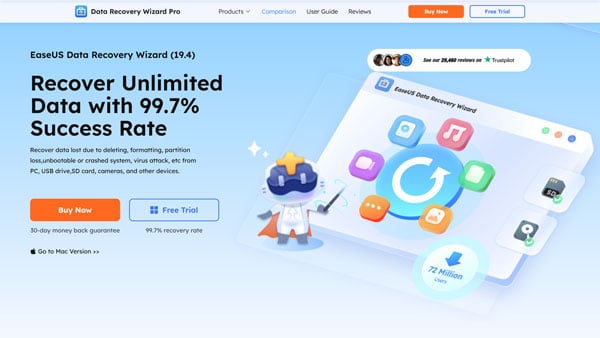
(Source: EaseUS)
This software is known for its high recovery rate and ease of use. It supports recovery of accidentally deleted files and data from formatted drives. The free version can recover up to 2GB of data.
2.Wondershare Recoverit
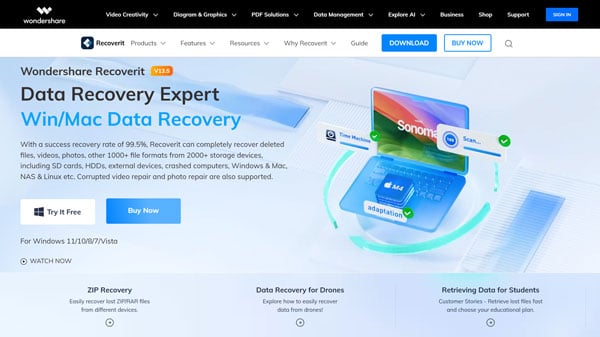
(Source: Wondershare)
A highly functional data recovery software that can handle various data loss scenarios. It supports more than 1,000 file formats, including photos, videos, music and documents. The free version can recover up to 100MB of data.
3.Recuva
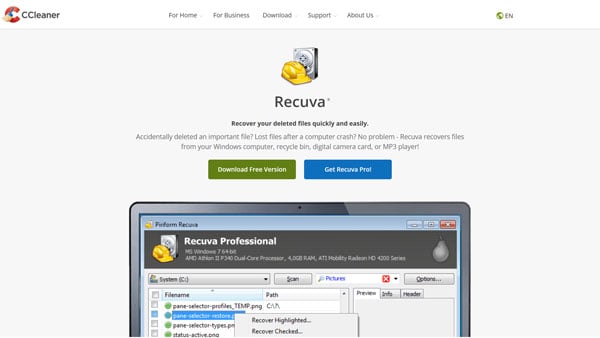
(Source: CCleaner)
A completely free data recovery software with a simple interface that makes it easy to use for beginners. However, the types of files it can recover are limited.
4.Stellar Data Recovery
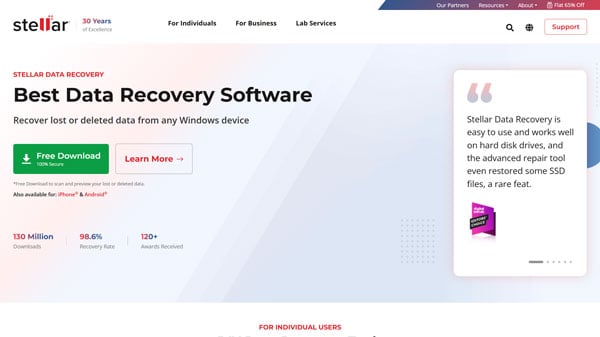
(Source: Stellar Official Website)
This software can handle a wide range of data loss situations, including accidental deletion, formatting, and partition loss. It also supports RAW file recovery.
5.Disk Drill
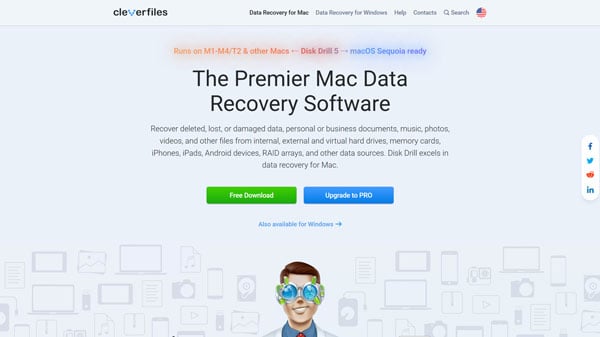
(Source: CleverFiles)
A data recovery software that is compatible with both MacOS and Windows. In addition to recovering deleted files, it offers partition recovery and disk cloning features. The free version can recover up to 500MB of data (Windows).
How to Use Data Recovery Software
The basic procedure for using data recovery software is as follows:
1. Download and install the data recovery software:
Download the data recovery software from the manufacturer’s website and install it on your computer.
2. Select the drive to scan:
Launch the data recovery software and select the drive you want to scan.
3.Start the scan:
Click the Scan button to start scanning. Scanning may take some time, so please be patient.
4. Select the files to recover:
When the scan is complete, you will see a list of recoverable files. Select the files you want to recover and click the Recover button.
5. Select the recovery destination:
Select a location to save the recovered files. Avoid recovering files to the same drive where the data was lost. It is recommended to save them to a different drive or an external hard disk.
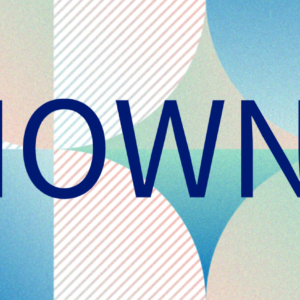
Data Recovery Services: Recovering Important Data with Professional Techniques [Physical Damage Edition]
In cases of data loss due to physical damage, it is recommended to contact a professional data recovery service. Data recovery specialists use advanced techniques and specialized equipment to recover data from physically damaged storage devices.
Benefits of Using Data Recovery Services
- High recovery rate: With specialized knowledge, technology and equipment, professional services can recover data in situations where individuals cannot.
- Secure recovery: The data recovery process is performed with the utmost care to ensure data safety. Some providers work in specialized clean rooms to prevent secondary damage.
- Fast response: Many providers offer prompt service, even in urgent data loss situations. Quick response is a significant advantage in time-sensitive data recovery cases.
- Reliable support: Provide in-depth support to address any data recovery questions or concerns. Knowledgeable staff provides appropriate advice based on the situation.
- Confidentiality: Properly handle confidential information such as personal data and trade secrets. If the provider has a nondisclosure agreement, you can trust them with your data.
How to Choose a Data Recovery Service
When choosing a data recovery service, consider the following points:
- Track Record and Reliability:
- Choose a provider that has a good reputation and knows a lot about the technical aspects of the service.
- Look at the company’s reputation by checking its information, case studies, and customer reviews.
- Providers with many years of experience and a history of successful recoveries are generally more reliable.
- Supported Media:
- Make sure the provider can recover data from the type of media you need, like a hard disk drive (HDD), a solid-state drive (SSD), a RAID, or a network-attached storage (NAS) system.
- Some providers also support recovery from specialized media like smartphones or SD cards.
- Always check if your device is compatible.
- Pricing Structure:
- Look for a pricing structure that is clear and transparent. Make sure you know if there are any extra fees.
- Some providers offer free estimates, which can give you peace of mind.
- Avoid companies with unclear pricing or the potential for high extra charges.
- Speed:
- If your data loss is urgent, it’s crucial to respond quickly.
- Some providers offer 24/7 service or same-day recovery.
- If you need help in an emergency, choose a provider that can help you quickly.
- Support System:
- Choose a provider that responds quickly and politely to your questions.
- Use the free consultation windows or chat support to check how fast they respond.
- Avoid providers that take a long time to respond or that don’t seem professional.
- Focus on fixing problems with data: Choose a provider that specializes in data recovery. While some PC repair shops may offer recovery services, specialized companies usually have higher technical skills and a better chance of successful recovery.
- Confidentiality Agreements: If your data includes personal or corporate confidential information, choose a provider that offers confidentiality agreements. This ensures your data is handled securely and gives you peace of mind.
- Additional Considerations: In the United States, it’s also important to check for industry certifications (such as ISO 27001 or SOC 2) and best practices. These indicate a provider’s commitment to security and quality. Ask them about their experience with your specific type of data loss and device. Make sure they follow strict data security rules.
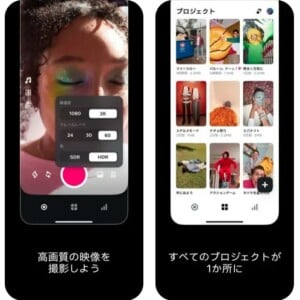
Backup Measures to Prevent Data Loss: Prepare for the Unexpected
Data loss can happen at any time. If you regularly back up your data, you can quickly recover it if you lose it. Backing up your data is one of the best ways to reduce the risk of losing your data.
Types of Backups
There are three main types of backups:
- Full backup:
- This method backs up all data.
- Advantages: It is the safest method and makes restoration easy.
- Disadvantages: It takes a long time to back up and requires a lot of storage space.
- Differential Backup:
- This method backs up only the data that has changed since the last full backup.
- Advantages: It takes less time and storage space than a full backup.
- Disadvantages: To restore, you need two types of backup files: the full backup and the differential backup.
- Incremental Backup:
- This method only backs up the data that has changed since the last backup.
- Advantages: It takes even less time and storage space than differential backups.
- Disadvantages: To restore, you need the full backup and all the smaller backups that are made after the first one.
Choose the type of backup based on how important your data is, how often it is updated, and how much storage space you have.
Backup Frequency: How Often Should You Back Up?
Decide how often you should make copies of your data based on how important it is.
- Important data: Make a copy of your files every day or every week. It’s a good idea to back up important files used for business or data that contains personal information every day.
- Less important data: Make a backup of your data about once a month. If you have data like photos or videos that you want to keep for personal use, a backup once a month might be enough.
You should also adjust how often you back up based on how often your data changes. Data that is updated often should be backed up more often.
Backup Storage Locations: Store in a Safe Place

You can also use external HDDs, cloud storage, and NAS for backup storage.
- External HDD:
- It can back up large amounts of data.
- They’re cheap and easy to get, but there’s a chance they could break or get lost.
- For important data, it is recommended to have backups on multiple external hard drives.
- Cloud Storage:
- As long as you have an internet connection, you can access your data from anywhere.
- Many services offer automatic backup features, making it easy to back up your data.
- However, since internet connection quality varies, backing up or restoring data may be difficult in places with poor connectivity.
- NAS:
- It’s useful if you want to share data across multiple devices. You can install it at home or in the office to share data with family or colleagues.
- Some models can store large amounts of data, but they can also be expensive.
Choose where you store your backup based on how important, how much, and how easy it is to access your data.
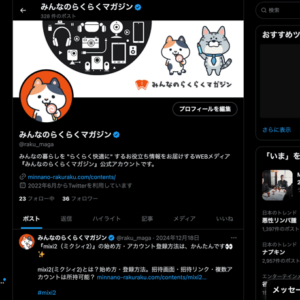
Using Backup Software: Hassle-Free Automatic Backups
Using backup software makes it easy to create backups.
- For Windows: You can use features such as “File History” or “Backup and Restore.”
- For macOS: You can use the “Time Machine” feature.
These backup tools are built into the operating system, so you can back up your data for free. You can also set a schedule to automatically back up your data.
Backup Precautions: For Safe Backups
- Make copies of your files in more than one place: To be prepared in case your backup data is damaged, it’s important to store backups in more than one place. You can protect your data more securely by using different types of storage, such as external HDDs and cloud storage.
- Encrypt your backup data: When storing backups in cloud storage, always encrypt your data. Even if someone tries to access your encrypted data, they won’t be able to do so easily.
Be Prepared for Data Loss!

Anyone can experience data loss. However, if you regularly back up your data, you can be prepared for unexpected situations. Read the data recovery methods and backup measures in this article to protect your important data.
You might be able to recover lost data if you use data recovery software or professional services. But since there’s no way to guarantee a full recovery, it’s important to make regular backups a habit.
If you do lose data, don’t worry. Try the steps in this article to fix the problem.



