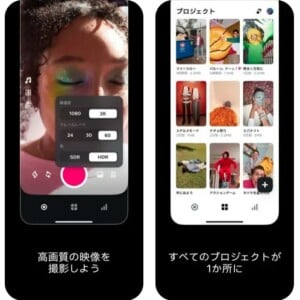X (Twitter) Search Commands 11 Can you sort by the number of likes?
【この記事にはPRを含む場合があります】
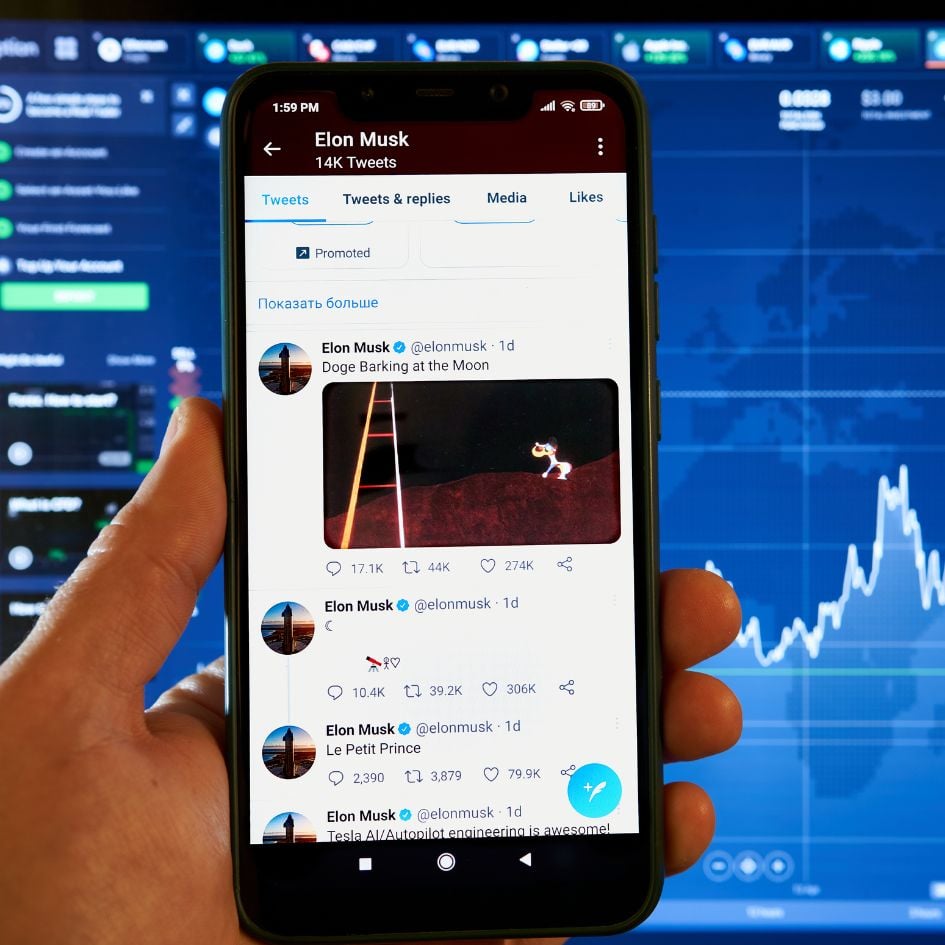
X (formerly Twitter) is a platform where a lot of information flows every day.Have you ever felt frustrated when searching and thought, “I’ve searched, but there’s too much information, and it’s difficult to find what I want to know”?In fact, by using useful “search commands” on X (formerly Twitter), you can instantly find the posts you need from all the information.
This article will introduce 11 of these search commands.
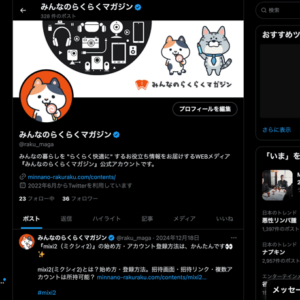
- What are X (formerly Twitter) Search Commands?
- Here are 11 search commands for X (formerly Twitter) that are recommended.
- 1. Look for posts from a certain user.
- 2. Don't show posts from a certain user.
- 3. Search for posts after a certain date.
- 4. Search for posts before a certain date
- 5. Search for posts with more than a specified number of reposts
- 6. Search for posts with more than a specified number of likes
- 7. Search for posts with more than a specified number of replies
- 8. Search for posts containing images or videos
- 9. Search for posts containing images
- 10. Search for posts containing videos
- 11. Search for posts in Japanese
- You can't sort by the number of likes.
- Make X (formerly Twitter) more convenient by learning the search commands.
What are X (formerly Twitter) Search Commands?
X (formerly Twitter) search commands are used in the X (formerly Twitter) search box.
- Filter information: Efficiently find necessary information from numerous posts
- Save time: Reach the information you want to know as quickly as possible
- Detailed analysis: Easier to understand trends related to specific topics or users
Search commands must be entered in half-width alphanumeric characters. Also, some commands may behave differently on the web and in apps, so be careful when using them.
By mastering search commands, you can dramatically increase your information gathering speed on X (formerly Twitter).
Here are 11 search commands for X (formerly Twitter) that are recommended.
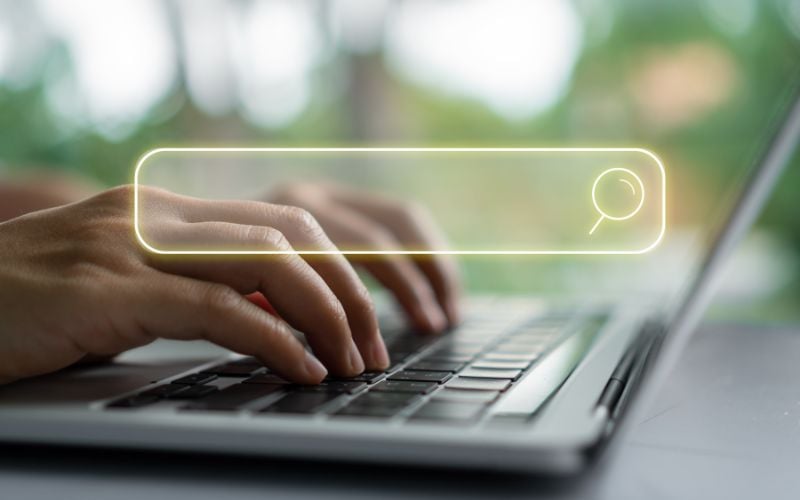
We’ll introduce X (formerly Twitter) search commands.
We’ve carefully selected the most recommended search commands that many users are using.
- X (formerly Twitter) search commands: Specify by user
- X (formerly Twitter) search commands: Specify by date
- X (formerly Twitter) search commands: Specify by repost, like, and reply count
- X (formerly Twitter) search commands: Specify by media
- X (formerly Twitter) search commands: Specify in Japanese
Let’s look at them in order.
1. Look for posts from a certain user.
- Enter “from:” in the X (formerly Twitter) search box to use this command.
- For example, entering “keyword from:@YahooNewsTopics” will display posts containing the keyword from the Yahoo! News official account.
2. Don’t show posts from a certain user.
- To use this command, enter “-from:” in the X (formerly Twitter) search box.
- For example, entering “keyword -from:@YahooNewsTopics” will exclude posts containing the keyword from the Yahoo! News official account.
3. Search for posts after a certain date.
- Enter “since:” in the X (formerly Twitter) search box to use this command.
- For example, entering “keyword since:2024-12-01” will display posts containing the keyword from December 1, 2024 onwards.
4. Search for posts before a certain date
- Enter “until:” in the X (formerly Twitter) search box to use this command.
- For example, entering “keyword until:2024-12-01” will display posts containing the keyword before December 1, 2024.
5. Search for posts with more than a specified number of reposts
- Enter “min_retweets:” in the X (formerly Twitter) search box to use this command.
- For example, entering “keyword min_retweets:100” will display posts containing the keyword with more than 100 reposts.
6. Search for posts with more than a specified number of likes
- Enter “min_faves:” in the X (formerly Twitter) search box to use this command.
- For example, entering “keyword min_faves:100” will display posts containing the keyword with more than 100 likes.
7. Search for posts with more than a specified number of replies
- Enter “min_replies:” in the X (formerly Twitter) search box to use this command.
- For example, entering “keyword min_replies:100” will display posts containing the keyword with more than 100 replies.
8. Search for posts containing images or videos
- Enter “filter:media” in the X (formerly Twitter) search box to use this command.
- For example, entering “keyword filter:media” will display posts containing the keyword and images or videos.
9. Search for posts containing images
- Enter “filter:images” in the X (formerly Twitter) search box to use this command.
- For example, entering “keyword filter:images” will display posts containing the keyword and images.
10. Search for posts containing videos
- Enter “filter:videos” in the X (formerly Twitter) search box to use this command.
- For example, entering “keyword filter:videos” will display posts containing the keyword and videos.
11. Search for posts in Japanese
- Enter “Lang:ja” in the X (formerly Twitter) search box to use this command.
- For example, entering “keyword Lang:ja” will display posts containing the keyword in Japanese.
You can’t sort by the number of likes.
You can’t search for posts on X (formerly Twitter) and sort them by “highest number of likes.”For example, if you enter “baseball min_faves:100” in the search box, it will display posts containing “baseball” that have received 100 or more likes. However, it cannot display them in order from most likes to least.
However, you can still use the search command to find posts with high like counts. This can help you understand popular content and trends.
Make X (formerly Twitter) more convenient by learning the search commands.
You can use search commands to get information on X more easily. For example, you can find posts with many likes or narrow down by date.
Please copy and paste the search commands from this article. This will show you new ways to enjoy X!